If you are running a Hyper-V and managing a Hyper-V infrastructure, you should be already familiar with the Hyper-V Best Practices Analyzer. Microsoft Hyper-V Best Practices Analyzer is a built-in Windows feature which scans your server configurations for the specific server roles. After the scan is completed, the BPA generate reports that identify the existing best practice violations.
Microsoft’s Best Practices for optimal Hyper-V performance
The so-called “best practices” are guidelines recommended by Microsoft for how to configure your server in the optimal way to boost the performance or reduce potential risks. The reports generated by the Microsoft Best Practices Analyzer compare these best practices with the current state and configuration of your servers.
Best practices nowadays sound more like a buzzword. The enterprises are so much different and each infrastructure is so specific, that probably to tell that the best practices for all are the same is like to say there is a panacea to all illnesses.
The BPA is built into Windows Server and Hyper-V Server. Its graphical components are part of Server Manager, so you’ll need a copy of Windows with the Remote Server Administration Tools installed or a copy of Windows Server. Native PowerShell cmdlets are also available to help you generate reports.
Microsoft Best Practices Analyzer does not preview any data initially. To make a check on the server, you need to scroll to the Best Practices Analyzer section and choose the Start BPA Scan option from the Tasks drop-down menu. After the scan completes, the results will be displayed within the Server Manager’s Best Practices Analyzer section.
How to use the Best Practices Analyzer effectively?
The secret behind using the Best Practices Analyzer effectively is your ability to interpret the scan results. Some scan results are critical and important, but others you can be safely ignore.
Microsoft revises their established best practices on a regular basis, so you need to run these scans really regularly, and update your Hyper-V server configuration accordingly.
BPA disadvantages and how to overcome them?
Going back to the topic for Microsoft Hyper-V Best Practices Analyzer no doubt it is a great tool, providing important reports and analysis. But it also has quite a lot of disadvantages. All the reports for you infrastructure health and performance should be run manually. Which to be honest takes a lot of time and valuable human resources. And the risk to forget something and not to catch an issue in the right moment is increasing. The best practice will be to run the Best Practices Analyzer on a weekly basis so that you can ensure you are always up to date with the criteria and recommendations of Microsoft. And to ensure you will quickly fix all existing issues. Sounds like a practical solution. But in reality, when you rely on people, most of the cases your skillful IT team will have more important tasks and can forget.
Hyper-V Best Practices Analyzer and VirtualMetric – more power for your engineers and infrastructure
At VirtualMetric, we value your time and priorities. We know that every Cloud and System Administrators wants any Server healthy without errors and with exceptional performance. VirtualMetric provides the most comprehensive monitoring solution for your Hyper-V virtualization. Improved performance and fast troubleshooting. Centralized Hyper-V monitoring and management, which will save you time and money.
The advantages with VirtualMetric
The advantages for you when using VirtualMetric Hyper-V monitoring compared to the Microsoft Hyper-V Best Practices Analyzer are:
- automated reports – no need to run anything manually. Just open VirtualMetric’s dashboard and all the statistics will be available with a single click;
- no need to spend time – predefined reports, custom charts, according to your needs and expectations.
- track data correlation – if you have a performance issue on your Hyper-V server, following the best practices is a good idea. But it is not giving you the answer what is causing this performance problem. At VirtualMetric we provide you with multi-axis charts, which help you to make a correlation between the data and identify the root cause for any performance issue.
- real-time monitoring – every system engineer has had the case, where he needs to react immediately. In this situation, you need to see a Hyper-V monitoring report within seconds and react fast. This is one of the biggest advantages of VirtualMetric – real-time monitoring for immediate actions.
- inventory tracking – event logs, TCP connections, suspicious activities on the servers, installed applications, etc. Having the full image helps you do your job better!
- shared reports and statistics – if you are running manually infrastructure scans with Microsoft Hyper-V Best Practices Analyzer, the results will be visible only for you. With VirtualMetric, you can allow the whole team to see sophisticated reports and Hyper-V monitoring statistics, which can facilitate their work. Of course, we support multi-tenancy and access permissions.
Tracking even the background activity with VirtualMetric
VirtualMetric is also helping you to track detailed all activities on your Hyper-V environment, including the background activity. This is very important when you are doing a performance tuning. Also, you can benefit from the change tracking functionality. Having an issue and not understanding what is causing it? Just see our change tracking reports and identify what was the action causing the problem.
Although Microsoft Hyper-V Best Practices Analyzer is a great tool for improving your Hyper-V infrastructure and performance, it does not provide all the needed information you need. At VirtualMetric, we recommend combining it with VirtualMetric’s real-time monitoring reports and statistics to empower your system engineers.

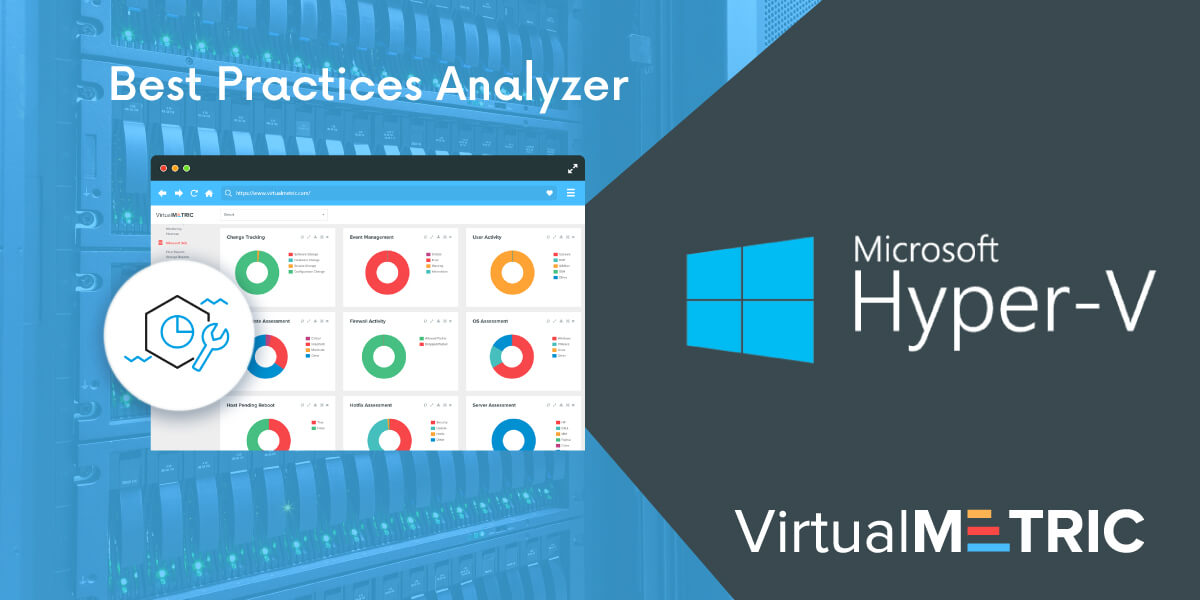
Leave a Reply