Hyper-V is one of the most popular virtualization software, especially for Windows systems and servers. However, no software or tool can be optimized to your advantage without proper monitoring. Now, you’re probably already monitoring your Hyper-V environments, but are you doing it the best way?
This post will reveal seven important tips that can help reinforce your efforts to Hyper-V monitoring, especially cluster monitoring, which is a hard task. Before you monitor the performance and look at the numbers, you need to first identify and quantify the resources needed by each virtual machine.
Depending on the application needs of each VM, the resources must be sufficient for the needed performance. If the resources are already limited, monitoring won’t do much.
How to Ensure You Have Full Visibility Over Your Hyper-V Environment – Advice and Guides
The good news is that Hyper-V has some built-in monitoring tools as well. You don’t have to resort to Task Manager or Windows Events to keep an eye on the VMs, which is unrealistic anyways for Hyper-V replica monitoring and cluster monitoring.
Here’s a checklist of what to observe:
- Hyper-V Hypervisor
- Hyper-V Hypervisor Logical Processor
- Hyper-V Hypervisor Partition
- Hyper-V Hypervisor Virtual Processor
- Hyper-V Virtual IDE Controller
- Hyper-V Virtual Network Adapter
- Hyper-V Virtual Machine Summary
- Hyper-V Virtual Machine Bus
However, keep in mind that these built-in counters are very basic and may not give the big picture. It’s advisable to use a dedicated Hyper-V monitoring solution like Virtual Metric, which is an agentless management and performance monitoring solution.
Hyper-V Monitoring Tips
So without further ado, here are the seven tips that will change your Hyper-V performance:
Keep a Baseline for Performance Measurement
How do you even know if the virtual machine or server is performing well? While there may be a lot of metrics and counters to look at, there should be a baseline of performance. That’s very important for gauging the performance of the machine.
You can either set it based on historical data or come up with a formula that helps you project what level of performance will deliver the results you seek. So if you’ve just started monitoring, take a few days to make collector sets.
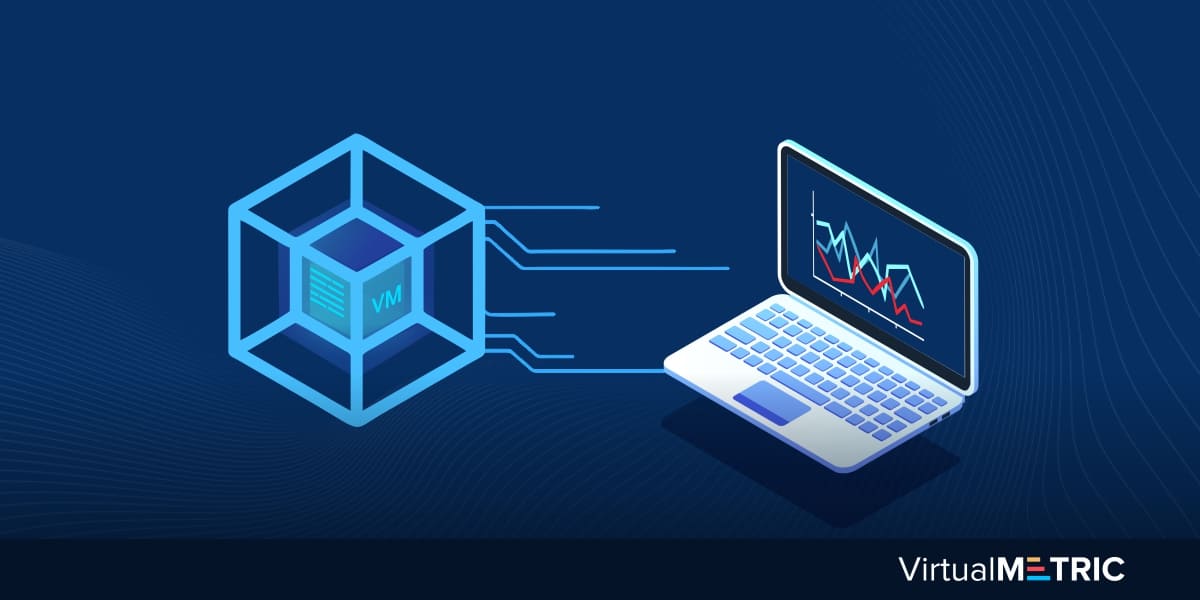 These baselines can be changed as and when needed. Then you’ll need to monitor the machines based on the new baseline. Obviously, if there’s room for improvement, why not upgrade the baselines too?
These baselines can be changed as and when needed. Then you’ll need to monitor the machines based on the new baseline. Obviously, if there’s room for improvement, why not upgrade the baselines too?
Don’t Rely on Task Manager, Especially for a VM
Task Manager is not the best monitoring tool at the best of times, let alone the worst of times. If you’re facing slow performance from a VM in the Hyper-V environment, Task Manager may not report it correctly.
Task Manager isn’t very good with updating usage metrics quickly, especially when multiple VMs are running. You should use Hyper-V monitoring tools, or better yet, a full-fledged monitoring solution that provides a more detailed view of not just the machines but the whole cluster or network.
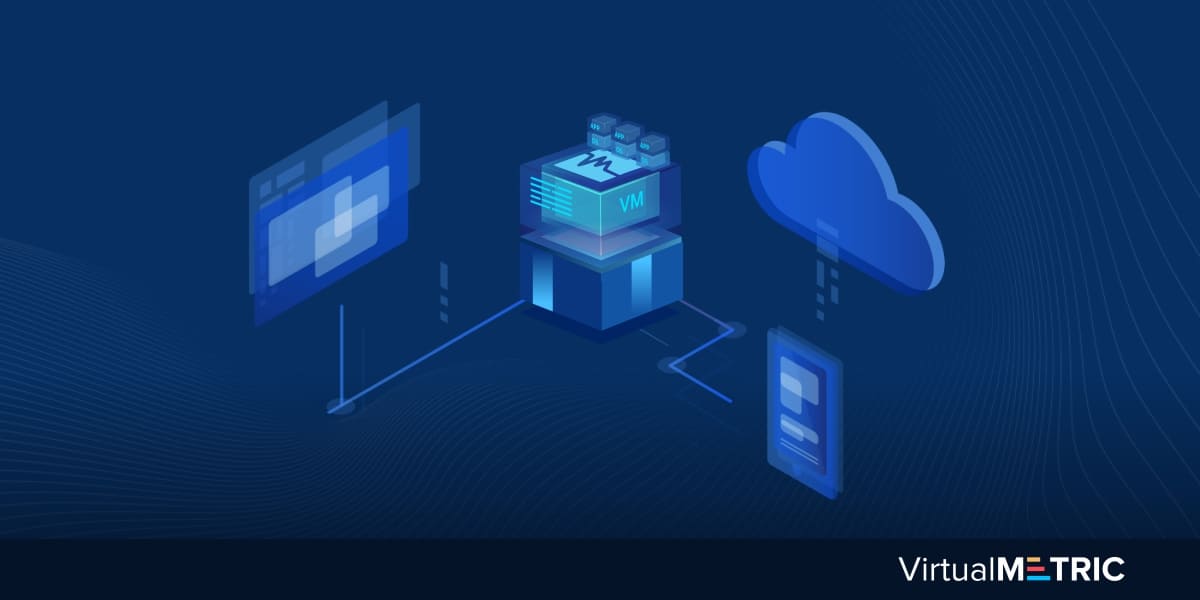 Utilize Hyper-V Specific Counters
Utilize Hyper-V Specific Counters
How to ensure you have full visibility over your virtual machines? Use the right counters specific to virtual machines. Normal counters can have the wrong numbers because they aren’t essentially there for virtual environments. Now, what counters to keep an eye on for Hyper-V specifically?
The counters mentioned above are the ones you need to use for monitoring purposes. In those counters, Hyper-V Hypervisor Logical Processor is hands down the most important one, as CPU is often the most contested resource in a virtual environment with many VMs. It can help you identify any bottlenecks as well.
Another important counter is the Hyper-V Hypervisor Virtual Processor Guest Run Time. This will allow you to see CPU usage for each VM, as well as the total consumption at any given time. Each should ideally be using 75 percent or less, as anything more is essentially a warning sign.
 Keep a 20 percent Buffer for Memory
Keep a 20 percent Buffer for Memory
In an ideal world, you’d want to have a lot of available memory for all your virtual machines, but that may not be logistically or economically feasible. Nevertheless, it’s important to keep a memory buffer, at least 20 percent for each VM. So if one needs at least 512 MB memory, assign it at least 614 MB.
What this buffer ensures is that enough memory is available if push comes to shove and the machine needs even more memory than initially predicted. In addition to assigning buffer memory, also prioritize according to the VM importance.
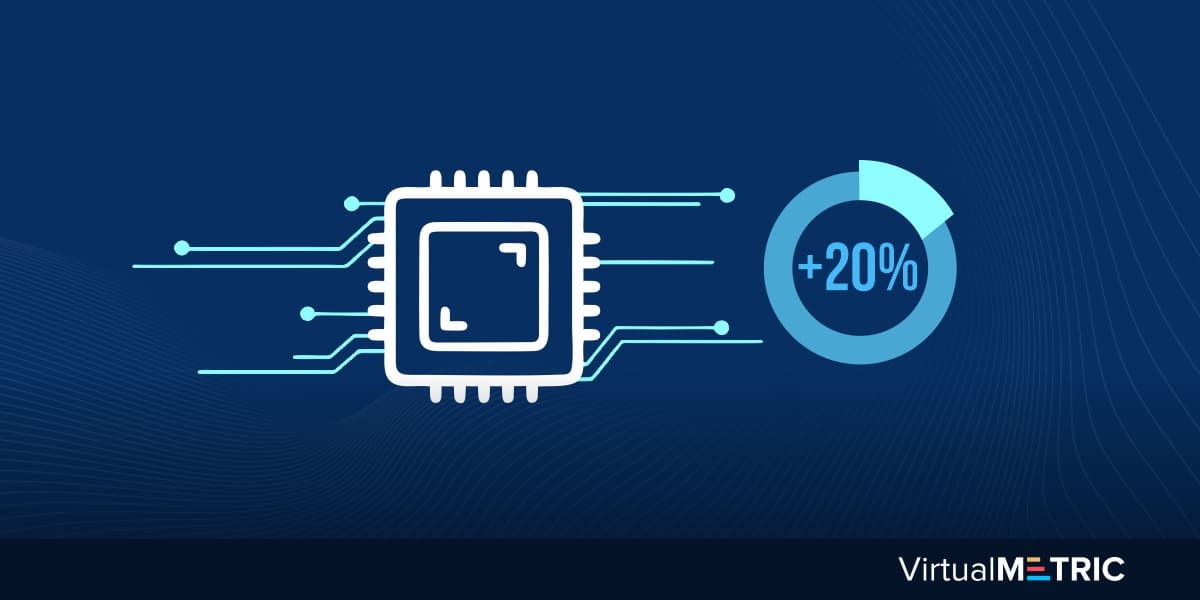 Monitor Committed Memory
Monitor Committed Memory
As a host, one of the things you should be monitoring is MemoryAvailable Mbytes. If less than of 10 percent memory is free, it’s a red flag that memory provision is not adequate. Either there’s a need for more memory, or perhaps the allocations are wrong.
MemoryCommitted Bytes will come in very handy for this purpose, as it gives a better idea on how much memory each VM will need. Also, don’t get thrown off by the high pages per second condition, as sometimes it’s not the correct indication of memory usage.
Disk Latency is Key
You can monitor the disk with the command LogicalDisk(*)Average Disk SecRead or LogicalDisk(*)Average Disk SecWrite. Don’t forget about disk latency, as it’s an important metric. You can create a CSV Latency IOPS Monitoring file that can give you a better idea. Try to keep it below 15ms.
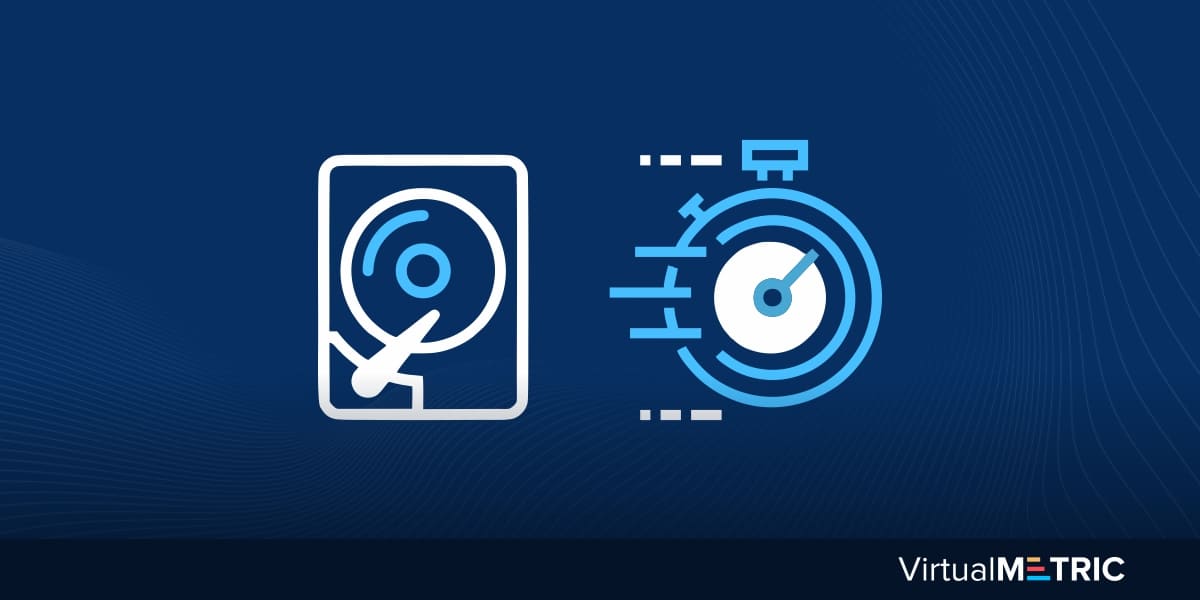 Network Performance Should Be Less Than One
Network Performance Should Be Less Than One
The counter Network Interface(*)OutputQueue Length is used for monitoring network performance. The result should ideally be less than one. Anything above one is a warning sign, whereas a number near or above two indicates immediate intervention.
Conclusion
While you may already be monitoring the right counters and creating appropriate benchmarks, it’s important to do it for all counters. Following the above tips can ensure that your monitoring efforts produce measurable results. Hyper-V monitoring isn’t that complex, but it’s different from monitoring host machines or physical servers.


Leave a Reply